Windows 服务入门指南
有很多时候,我们需要创建Windows Service。 这篇文章可以算是一个入门指南吧,希望对初学者有帮助.
要创建Windows Service, 首先选择Windows服务项目,如下图:
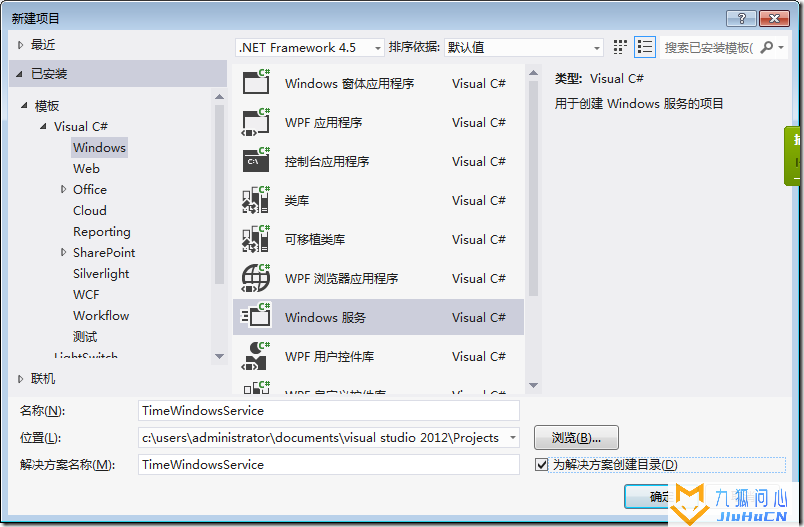
这里我想创建一个Windows服务,定时的执行一些任务。
public partial class Service1 : ServiceBase { public Service1() { InitializeComponent(); } protected override void OnStart(string[] args) { } protected override void OnStop() { } }
OnStart :服务启动的时候执行,
OnStop:服务停止的时候执行
为了定时的执行任务,我修改代码如下:
namespace TimeWindowsService { public partial class Service1 : ServiceBase { System.Timers.Timer timer = null; public Service1() { InitializeComponent(); } protected override void OnStart(string[] args) { timer = new System.Timers.Timer(); timer.Elapsed += timer_Elapsed; timer.Interval = 1000; timer.Start(); } void timer_Elapsed(object sender, System.Timers.ElapsedEventArgs e) { Console.WriteLine("Time elapsed"); } protected override void OnStop() { if (timer != null) { timer.Stop(); } } } }
按F5运行代码,会提示:
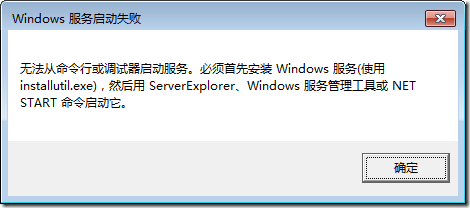
这代表我们必须先使用Installutil.exe 来安装服务。
当然你可以打开命令行,然后输入命令来安装服务,不过在这里我打算使用外部工具来执行InstallUtil.exe。
其中命令是:C:\Windows\Microsoft.NET\Framework\v4.0.30319\InstallUtil.exe
点击确定,可以发现一个InstallService 命令。
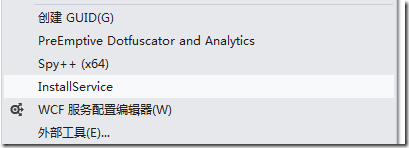 、
、
点击InstallService,可以发现屏幕闪了一下,然后又过了,很明显是因为我们的命令出错了。
注意,我们在添加InstallService的时候,选择的是![]() ,所以即使有错误信息,也会一闪而过。
,所以即使有错误信息,也会一闪而过。
修改InstallService的命令如下:
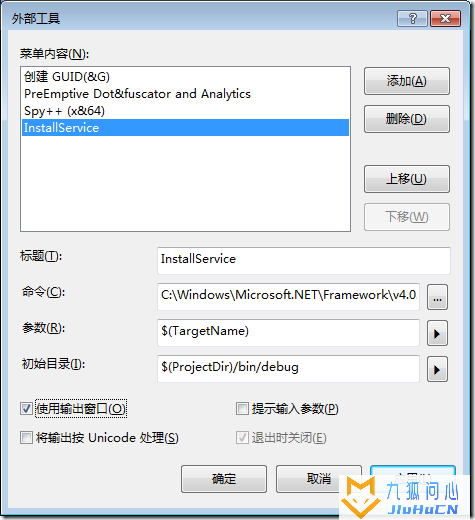
再次运行InstallService,可以看到:
这代表InstallService 的时候出错了,找不到文件,我们希望它找的是TimeWindowsService.exe,
而不是\bin\debug\TimeWindowsService
所以正确的设置InstallService命令应该是下面这样:
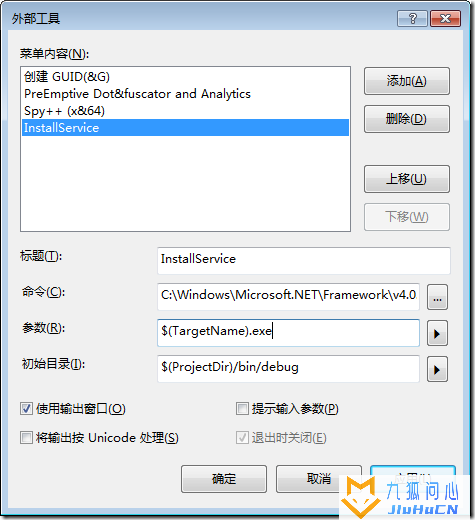
保存,然后运行,结果如下:
还是没有安装成功,因为没有安装程序。
using System.Collections; using System.Configuration.Install; using System.ServiceProcess; using System.ComponentModel; namespace WindowsService1 { /// <summary> /// myInstall 的摘要说明。 /// </summary> /// [RunInstaller(true)] public class myInstall : Installer { private ServiceInstaller serviceInstaller; private ServiceProcessInstaller processInstaller; public myInstall() { processInstaller = new ServiceProcessInstaller(); serviceInstaller = new ServiceInstaller(); processInstaller.Account = ServiceAccount.LocalSystem; serviceInstaller.StartType = ServiceStartMode.Automatic; serviceInstaller.ServiceName = "WindowsService1"; Installers.Add(serviceInstaller); Installers.Add(processInstaller); } } }
对于记性不好的人来说,很容易问的一个问题是:VS有提供相关的快捷键吗?,当然,VS提供了。
在Service1.cs 设计页面点击,添加安装程序,vs 就会自动帮你生成一个Installer 的类。
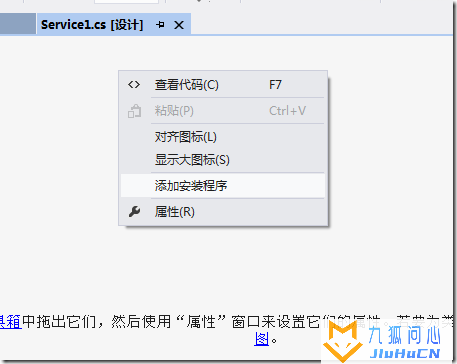
添加的类是:
serviceProcessInstaller1 :
安装一个可执行文件,该文件包含扩展 System.ServiceProcess.ServiceBase 的类。 该类由安装实用工具(如 InstallUtil.exe)在安装服务应用程序时调用。
serviceInstall1:
安装一个类,该类扩展 System.ServiceProcess.ServiceBase 来实现服务。 在安装服务应用程序时由安装实用工具调用该类。
细心的读者看看他们的属性就知道区别在哪里了。
为了简单,将account 设置为LocalSystem.
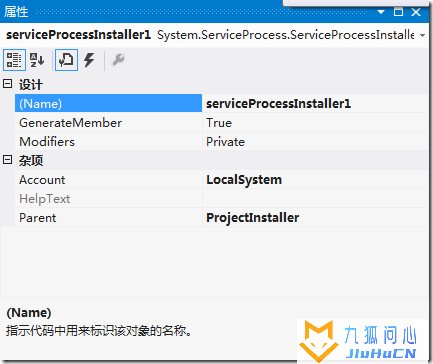
好了,安装程序已经弄完了,接着上面的InstallService 吧,注意要编译程序啊。
可以看到已经成功的安装服务了。
从任务管理器中,你也可以看到安装的服务:
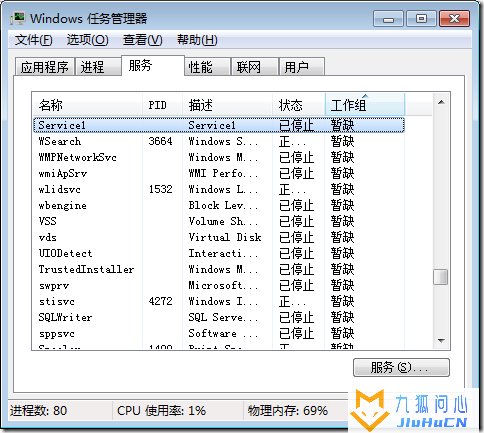
OK,接着按F5 调试吧,可是:
依然出现了这个提示框,很显然,我们不能按F5 来调试windows服务。
有很多文章讲述了如何调试windows服务。
1:可是有时候,由于各种各样的原因,服务无法启动,或者是服务由于某些原因而自动停止,所以也就不太容易附加到进程去调试了。
2:还有一些修改代码的方法,比如:
添加一个DebugOnStart 的方法
public void DebugOnStart() { this.OnStart(null); } protected override void OnStart(string[] args) { timer = new System.Timers.Timer(); timer.Elapsed += timer_Elapsed; timer.Interval = 1000; timer.Start(); }
然后修改main函数如下:
static void Main() { //ServiceBase[] ServicesToRun; //ServicesToRun = new ServiceBase[] //{ // new Service1() //}; //ServiceBase.Run(ServicesToRun); new Service1().DebugOnStart(); }
效果如下:
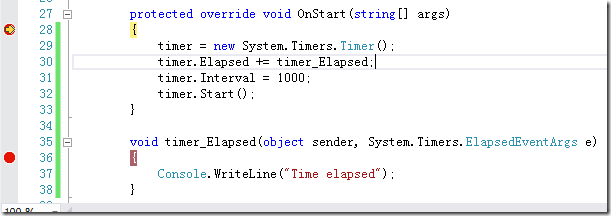
3:在构造函数中用Thread.Sleep. 然后快速的附加到进程。
这样,服务就会需要10秒才能启动,有10秒的时间,肯定可以”附加到进程”的吧
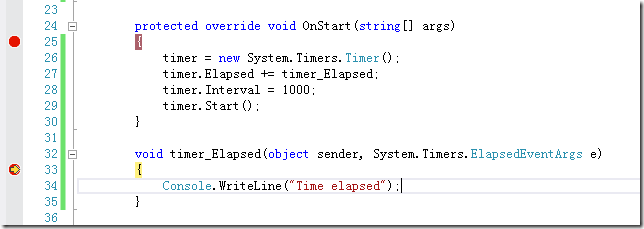
我个人比较喜欢的一种方式:
void timer_Elapsed(object sender, System.Timers.ElapsedEventArgs e) { if (!Debugger.IsAttached) { Debugger.Launch(); } Console.WriteLine("Time elapsed"); }
这样在启动Service的时候,会提示:
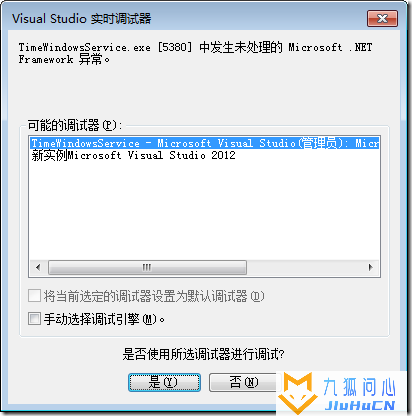
点击确定后:
这种方式是,你可以在任何时间,任何需要调试的地方添加上面的语句。
具体的可以参考Debugger 类。
版权声明:本文采用知识共享 署名4.0国际许可协议BY-NC-SA 进行授权
文章作者:jiuhucn
文章链接:https://www.jiuhucn.com/2023/02/24/3239.html
免责声明:本站为资源分享站,所有资源信息均来自网络,您必须在下载后的24个小时之内从您的电脑中彻底删除上述内容;版权争议与本站无关,所有资源仅供学习参考研究目的,如果您访问和下载此文件,表示您同意只将此文件用于参考、学习而非其他用途,否则一切后果请您自行承担,如果您喜欢该程序,请支持正版软件,购买注册,得到更好的正版服务。
本站为非盈利性站点,并不贩卖软件,不存在任何商业目的及用途,网站会员捐赠是您喜欢本站而产生的赞助支持行为,仅为维持服务器的开支与维护,全凭自愿无任何强求。



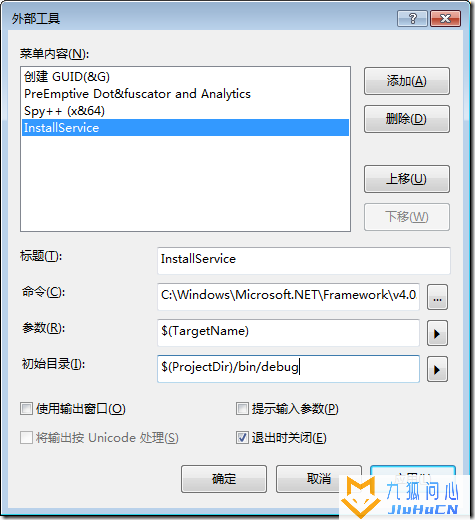
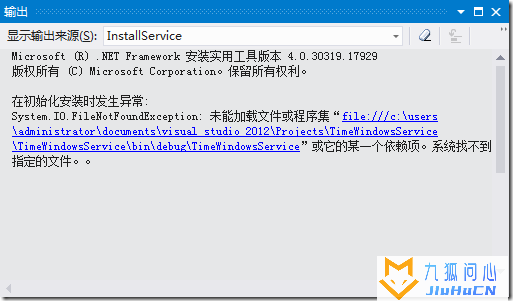
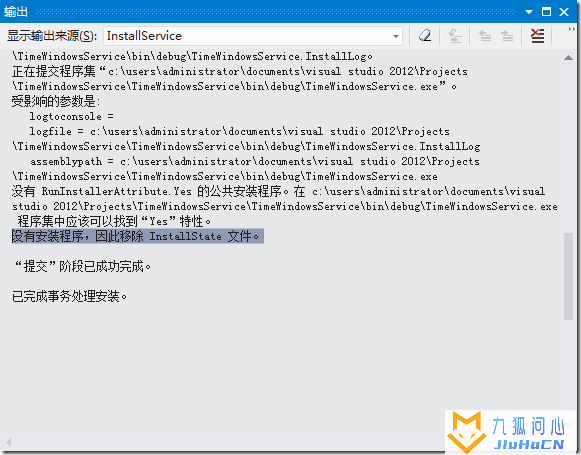
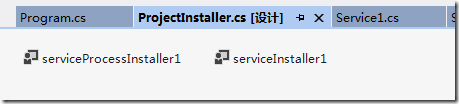
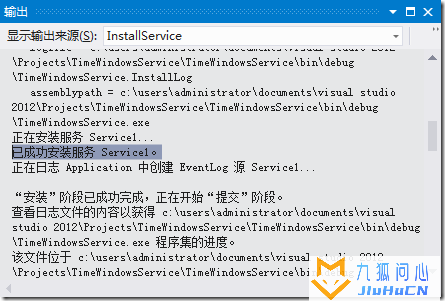
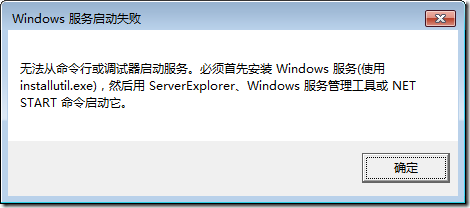
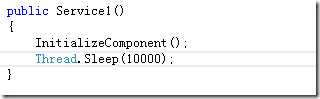
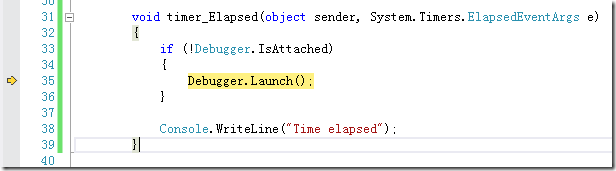


共有 0 条评论